How to Use Kanopy!
In this tutorial, we will teach you how to sign up for and access your Kanopy account using your library card!
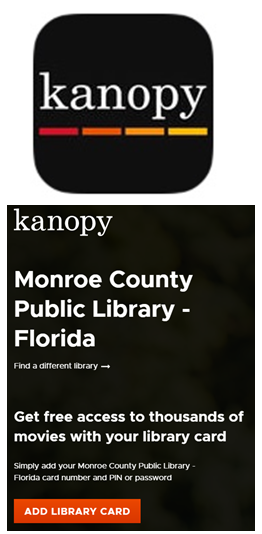
The first thing that you will need to do is download the Kanopy app onto your device by going to your app store and searching for Kanopy. See the above photo for what the app logo should look like. If you are on a computer, then you will need to access Kanopy from the library’s website (https://keyslibraries.org/) by going to Resources and then clicking on Books & Media. Once you have Kanopy pulled up, you will need to create an account. You will need to enter your information into the correct boxes and click Sign Up. Once you have signed up you will need to check your email to verify your email address. If you already have a Kanopy account, you can simply push the orange Log In button and enter your log in information

In order to get you 10 free streaming movies, you must first link your library card to your account. In order to do this you will need to click on the three lines in the top left hand corner of the screen. This will open up a menu on the left side of your device.
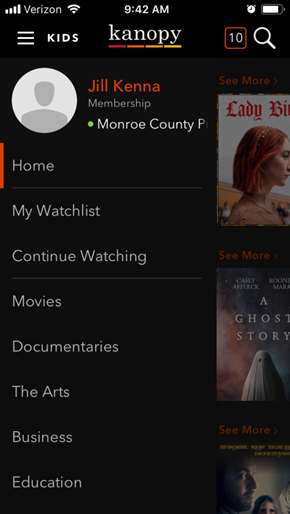
You will then need to search for your library in the search area. You are looking for the Monroe County Library in Florida. Once you have found the library, type in your library card number (barcode on the back of your card) and your PIN. Your PIN should be the last four digits of the phone number that you provided when you signed up for your library card. Once you’ve added your library then you are all set to start watching movies with Kanopy!
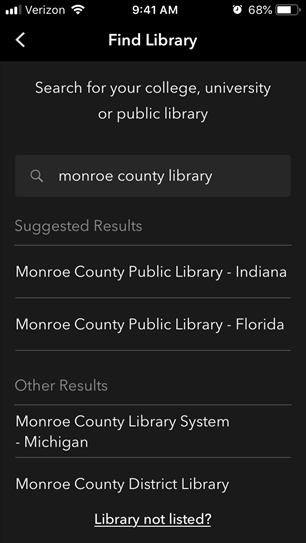
If you see a movie that you would like to watch, but you don’t have the time right now you can add it to your Watchlist. This will save it for you so that you can watch it later on.

If you have added any movies to your Watchlist to watch later, you can access that by clicking on the three lines in the upper left hand corner of the screen to open the menu if you are on your phone or other mobile device. If you are on the website, simply click on the down arrow next to your name and select My Watchlist from the options that appear.
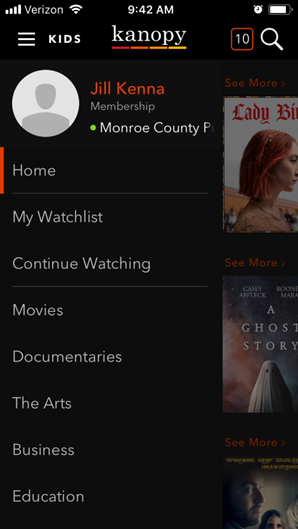
In order to watch a movie you can search by title or subject at the very top of the screen or just click on a movie that you see on the home screen that you would like to watch. You can also click on the Browse menu at the top of the screen and select an option from there as well. If you ever get turned around and can’t figure out what to do, simply click on the Kanopy logo in the upper left hand corner and it will take you back to the home screen.
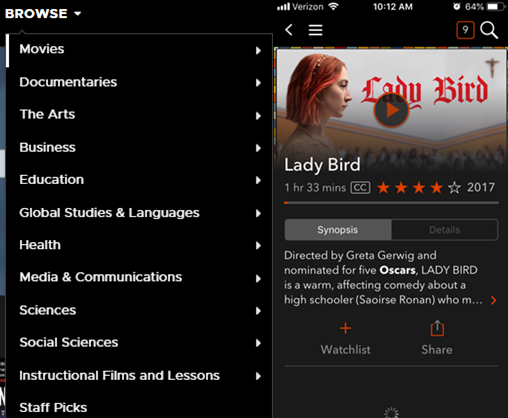

You are all set to watch movies with Kanopy now! We hope this tutorial has been helpful. Happy watching!