How to Use Libby on Your Devices
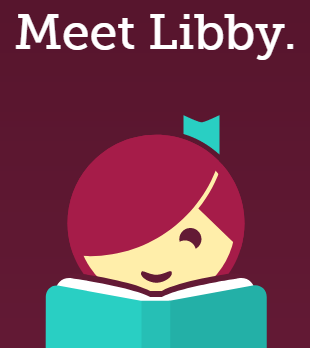
This tutorial will teach you how to download and use Libby! Libby is a resource that the library has for patrons to download e-books and e-audiobooks.
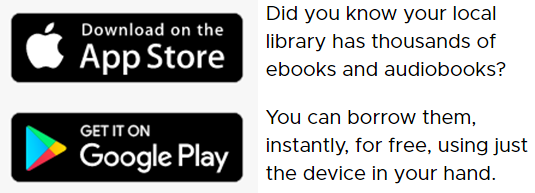
The first step is going to be to go to your App Store or Google Play and download the app. You can search for Libby in the search bar and it should pop right up for you! Then you will need to click on Get or Install depending on what device you are using. Once you have it downloaded you will then need to open the app and then set up a account.
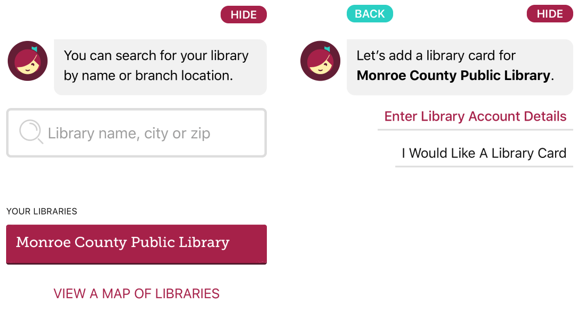
Once you have your account set up you then need to search for your local library (that’s us!). The easiest thing to type in is Monroe County Public Library and then click on it to add it. Once you have your library added it’s time to add your library card! If you already have a library card, click on Enter Library Card Account Details (the right picture above). You will need you library card number (no spaces) and your PIN. Type them both into the correct boxes and then hit sign in! You are now signed into Libby and ready to start reading!
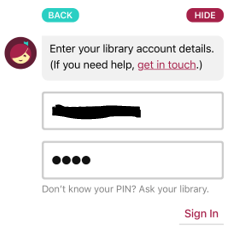
Now that you are logged into Libby and have added your library card, it’s time to find some books or audiobooks to read! There are a few options to do this. We’ll start with the home page. On the home page you can search from a book at the top of the screen if there is a particular book that you are looking for. You can also click on the Explore button in the orange section to bring up the Explore section. In this area you can look for books by what is new, popular, by subject, or what is available right now to check out.
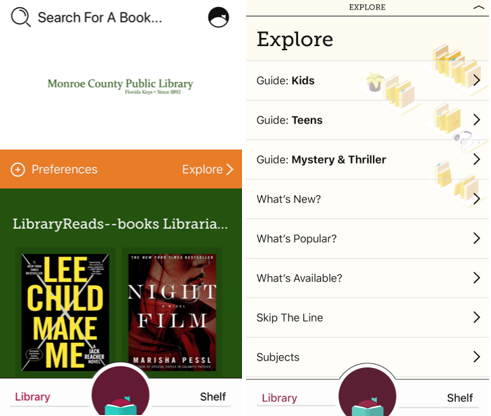
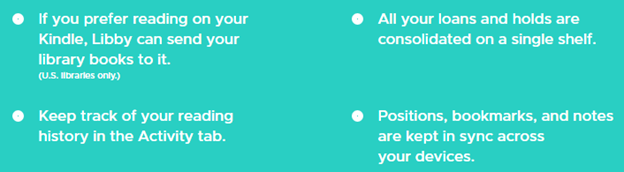
Once you find a e-book or audiobook that you would like to read, or listen to, it is time to check it out! If you come across a book that says Place Hold, that means that the book is currently checked out to another patron and that you can place a hold on the book. Libby will email you and let you know when your book is ready and will automatically download it for you as long as you are connected to WiFi!
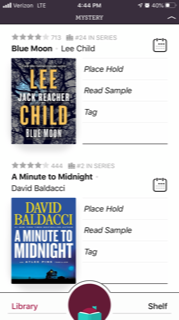
Once you find a book that you want to check out that is available you can click on the Borrow button next to the book. Once you click on the Borrow button, you will come to the following screen (the picture below on the right). You can then select if you want to check out the book for seven days of fourteen days. I usually check my books out for fourteen days but it is completely up to you which one that you would like to do.
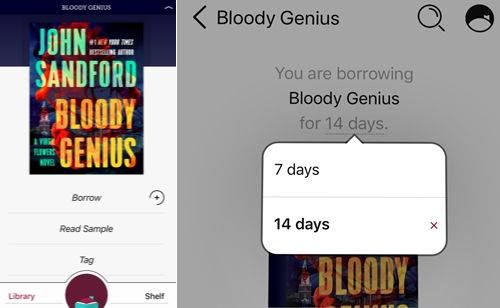
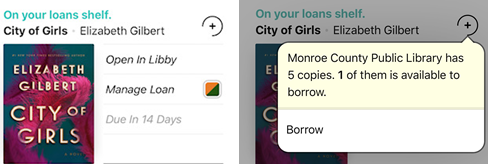
Once your book is downloaded it’s time to read! You will know that you were successful in downloading your book because above the title in blue letters you will see, “On your loans shelf” appear as soon as you borrow it. You can also click on the little plus next to the title of the book to see how many copies of it the library has in e-book or audiobook format.
After the book is downloaded you will need to go to your Shelf so that you can find your book that you just downloaded. If you go back to the Libby homepage, you will see at the bottom right of the screen a button that says Shelf. Click on this to go to your bookshelf. This is where all of the books that you currently have downloaded will be.
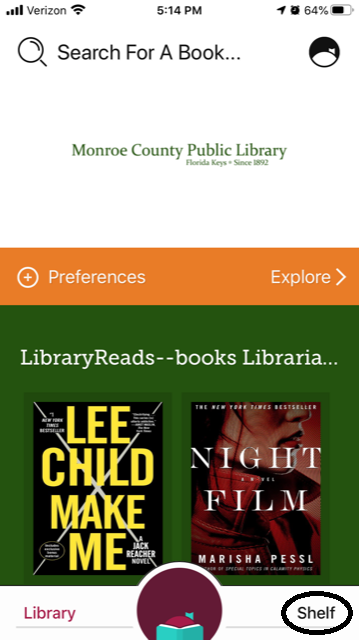
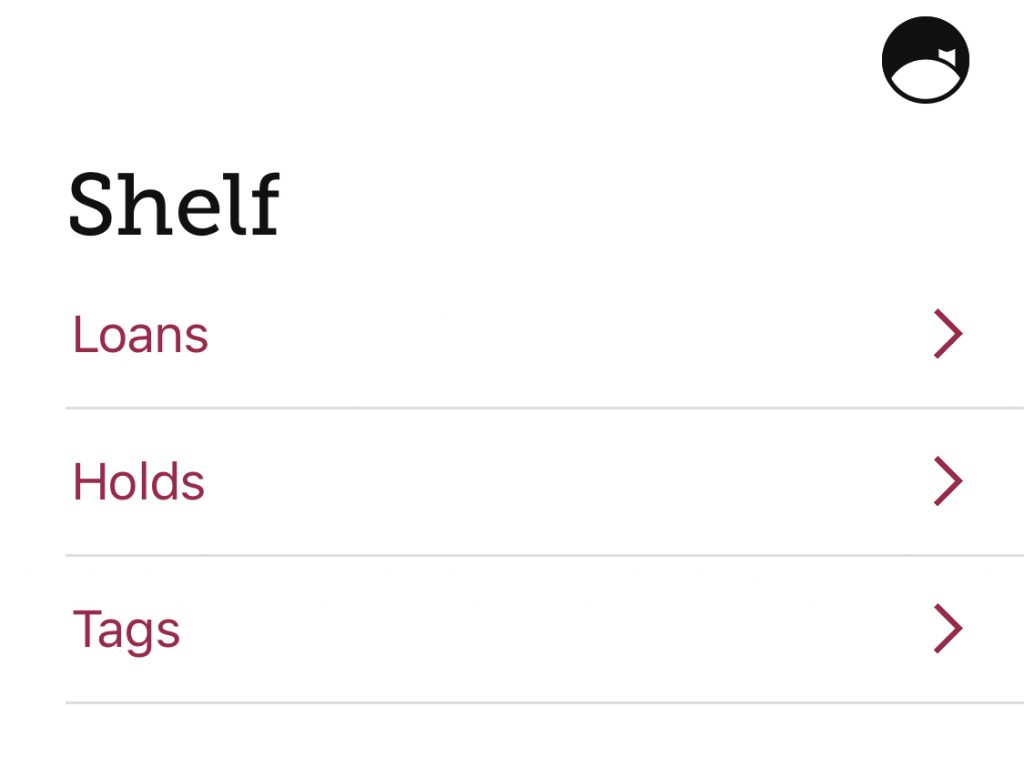
In your shelf you can see your Loans – which are the books that you currently have check out, your Holds – which is where you can see any books that you currently have on hold, and your Tags – which is where you can find books that you have liked or disliked. If you click on the Loans button it will take you to where all of your downloaded books are waiting for you.
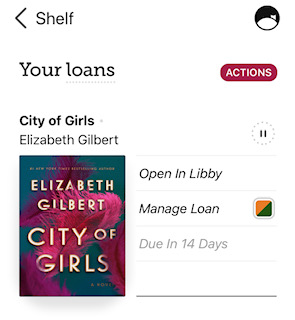
All you have to do now is click on “Open In Libby” to start reading! If you would like to return your book sooner you can click on “Manage Loan” in order to do that. In this area you can also see how many days you have until your book is due.

And that is it! You are all set to check out and read or listen to e-books and audiobooks with Libby! Please contact us at the library if you need any help or have any issues. Happy reading!