How to use Mango
This post will be a how-to on one of our library services, Mango! Mango is a language learning website and app that the library offers for free to our patrons! You can learn 70 different languages including Spanish, English, or even pirate! Let’s get started!

The first thing you will need to do is go into your App Store or Google Play app and download Mango. Look for the colorful capital M and then hit the download button. Once it downloads you are ready to sign up for a free account! Below is a picture of the home screen. You’ll want to click on the blue Sign Up button to get started.
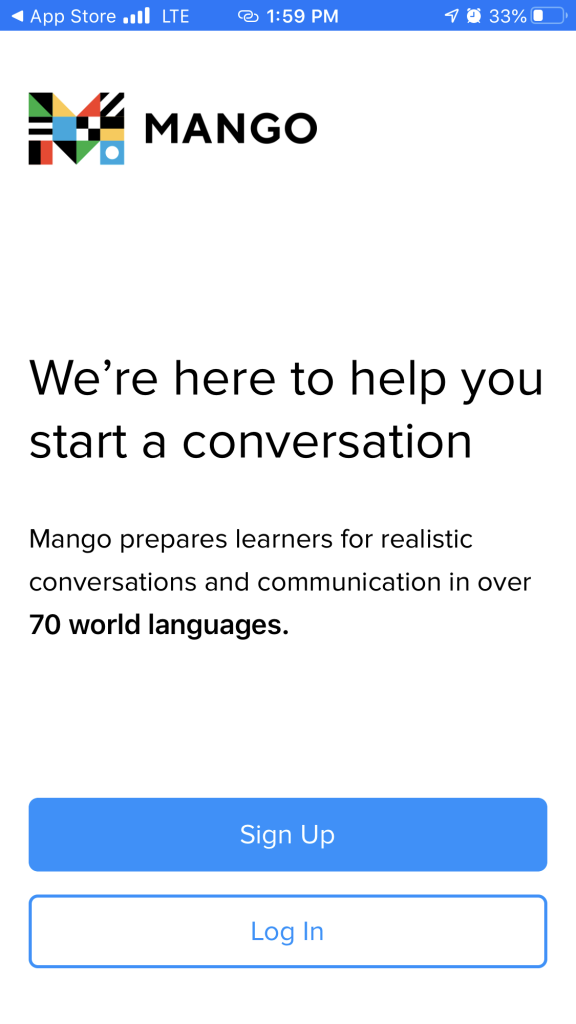
Next you’ll need to create a new account. Just add your email address and a password and then click on Sign Up. Once you do that you will come to a screen where Mango is asking you to sign up for a subscription. Because you are a library patron, click on Find Free Mango and you can search for the library! The easiest thing to search by is our zip code (33040) and then click on Monroe County Public Library System.
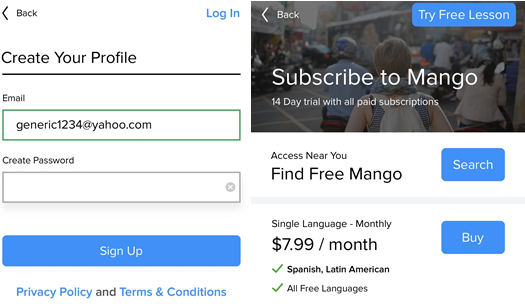
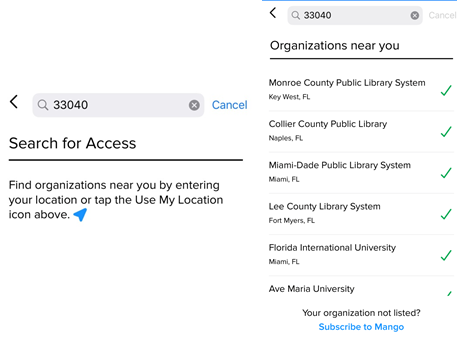
Once you find the library it is time to add your library card number! Just type in your card number and hit Access Mango. You will see the green check mark and Success if you have done everything correctly.
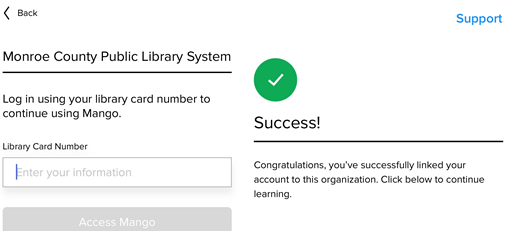
Now you get to pick a language that you would like to learn! You can search Mango for a language or you can browse the popular languages tab on the app. I chose to learn Spanish to that is the one that is pictured below.
That is it! You are now all set to learn a language with Mango! We hope that this tutorial has helped. Happy learning!